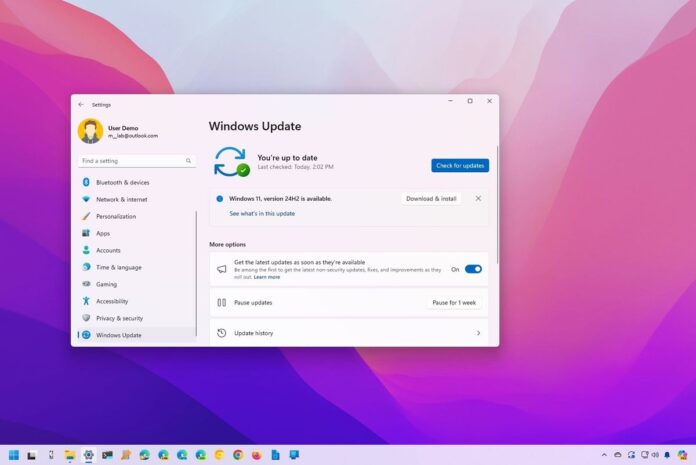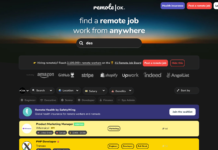Yes, you can download the next version of Windows 11 before it’s officially available, and here’s how.
Microsoft won’t be rolling out Windows 11 version 24H2 for several months. Still, since the development is complete, you can download and install the official preview (with some, but not all, the features) before anyone else through the Windows Insider Program.
The program has been designed for developers, network admins, and tech-savvy users to test preview builds of Windows 11 through the Release Preview, Beta, Dev, and Canary Channels. However, as soon as the next version of the operating system is ready, it has to go through each channel, which means you can use the Release Preview Channel for an early upgrade.
In this how-to guide, I will outline the process to install the final version of Windows 11 for 2024 ahead of the official release.
Before proceeding, it’s important to understand that while the new version of Windows 11 is available in the Release Preview Channel, it indicates the feature update is complete.
Important: This is a friendly reminder that modifying a current setup can cause problems. Before proceeding, I recommend creating a temporary backup of your computer.
Release Preview Channel install
To get the latest version of Windows 11 installed on your computer, use these steps:
- Open Settings.
- Click on Windows Update.
- Click the Windows Insider Program page on the right side.
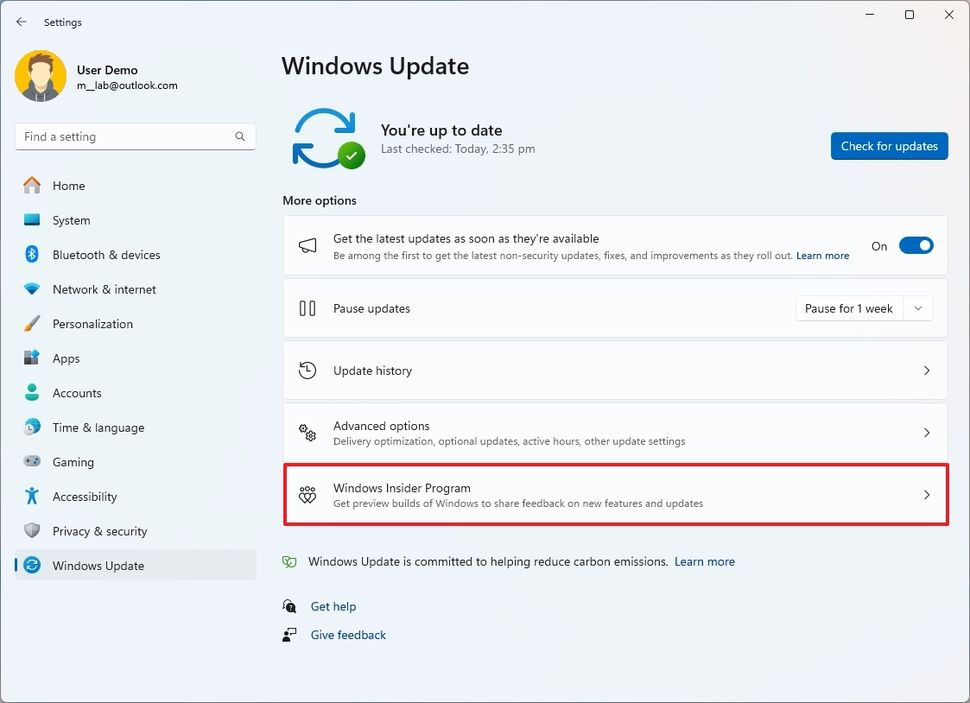
Click the Get started button.
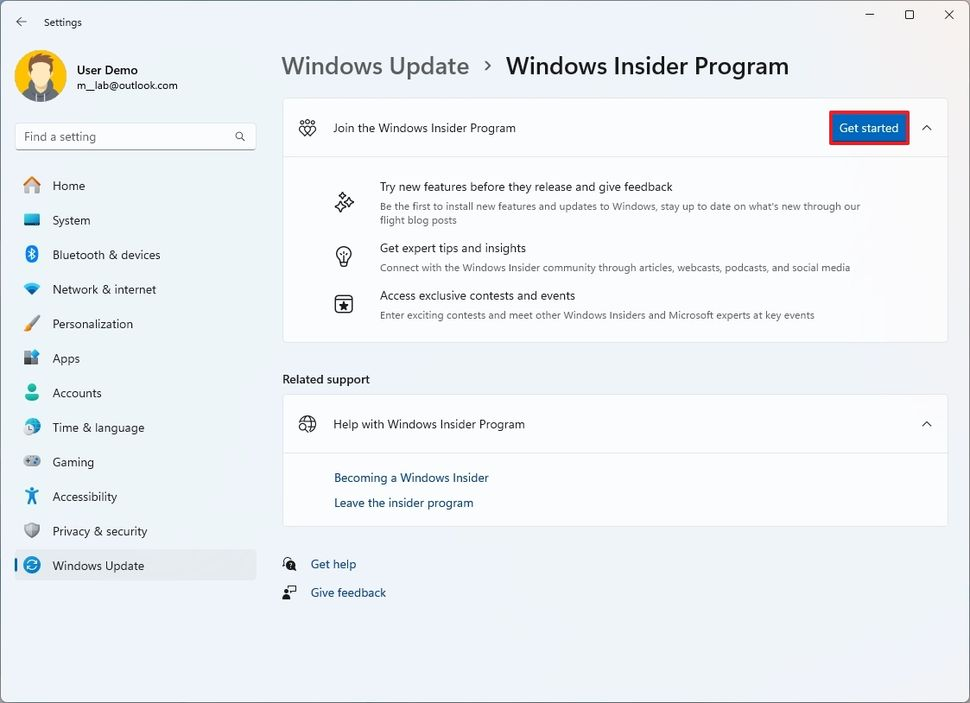
Click the “Link an account” button.
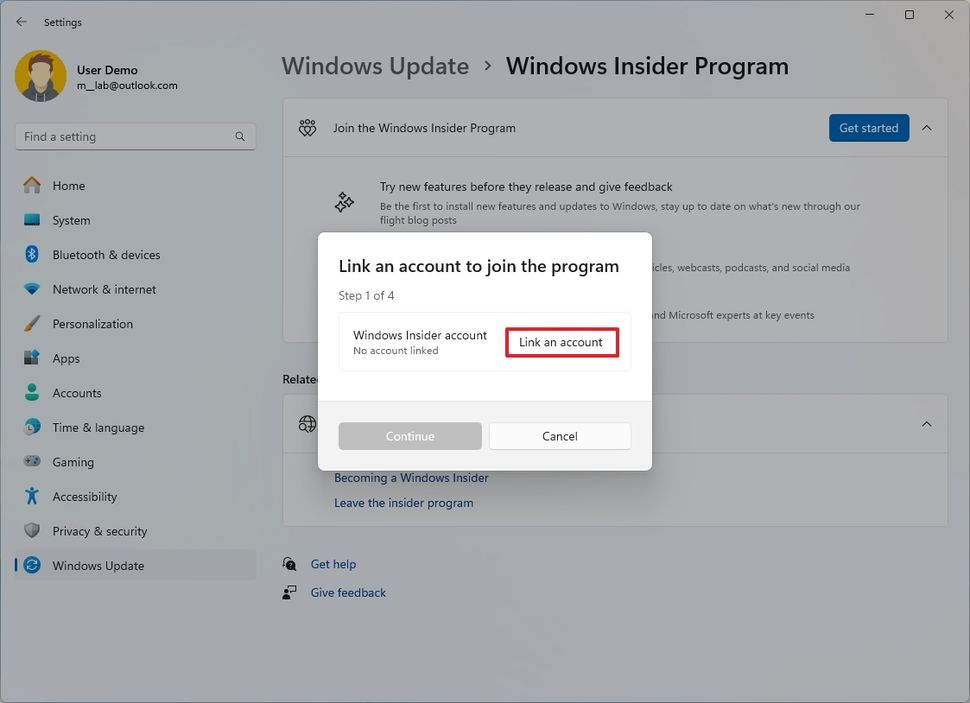
- Select your Microsoft account.
- Click the Continue button.
- Select the “Release Preview Channel” option.

- Click the Continue button.
- Click the Continue button again.
- Click the Restart now button.
- Open Settings again.
- Click on Windows Update.
- Turn on the “Get the latest updates as soon as they’re available” toggle switch.
- Click the “Check for updates” button.
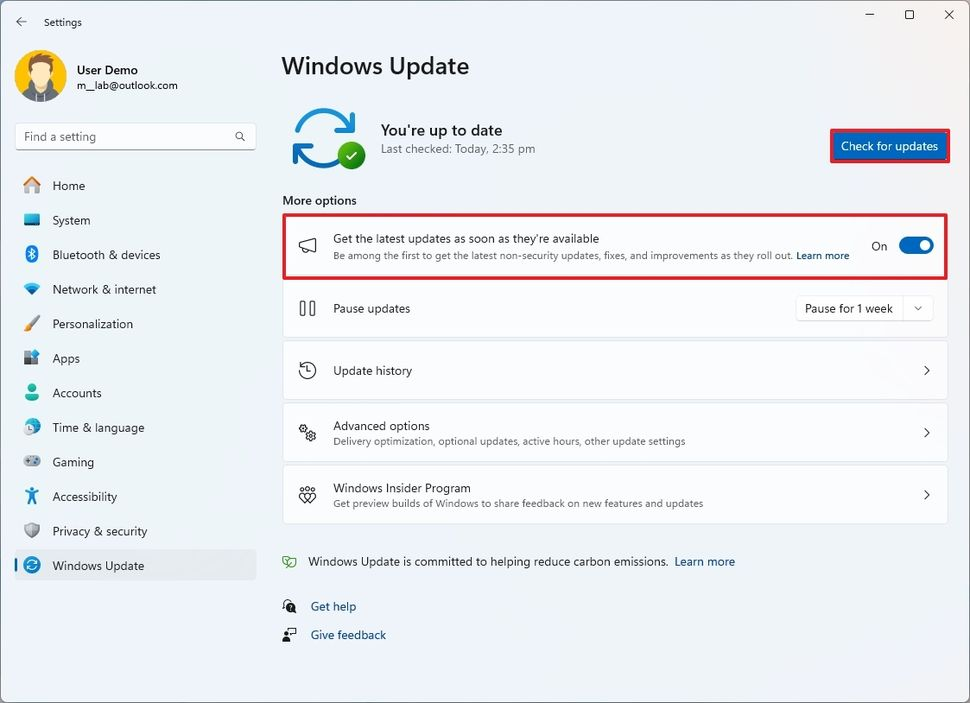
Click the “Download & install” button in the “Windows 11, version 24H2 is available” message (if applicable).
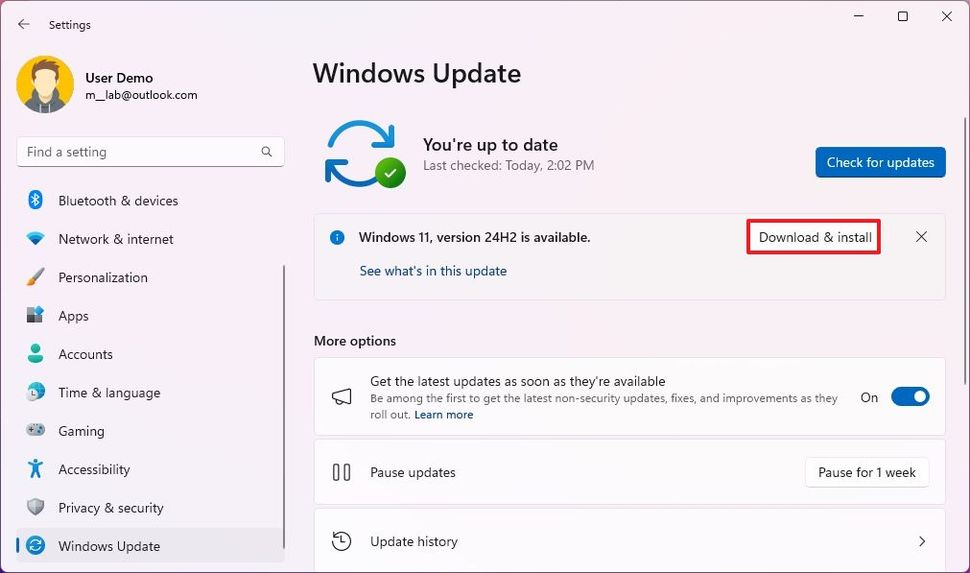
- Click the Restart now button.
Once you complete the steps, the computer will download and apply the newest feature update for Windows 11.
Disclaimer
Techynotion.com does not host any files on its servers. All point to content hosted on third-party websites. Techynotion.com does not accept responsibility for content hosted on third-party websites and does not have any involvement in the same.